
So it's that time of year (actually, the time of several years) to renew my Code Signing certificate. I always dread this because it's a manual process, and invariably, if you're not intimately familiar with the complexities of public key cryptography, the terminology is enough to drive me batty. It's gotten easier since I made some decent notes last few times I went through this...
But all that's out of the window this time around because the CodeSigning rules have changed. Drastically! It actually happened a few years ago, but I was lucky and got my local, still exportable certificate just before the rules changed so I was able to free load for nearly 3 years on the old certificate plan.
The new rules don't allow for locally stored, exportable certificates. Instead certificates have to be served from one of a few certified online authorities, or the certs must be stored in a FIPS 140-2 Level 2+ compliant hardware security module (HSM). The keys cannot be exportable, so they effectively can't be copied and stored or used elsewhere. So you got the option of server provided keys or hardware keys.
The idea behind this is to stop keys getting high jacked and being used by the non-originating organization. So the new keys are one time generated and non-exportable, so that they are much more restricted. Online services issue certificates that are good for only a few days when you can use them to sign with, and then automatically roll over to a new certificate.
What all this means the complexity of getting a certificate has gotten exponentially worse, and along with that prices have gone up significantly. Base non-EV certs run in the $350-500 range with fully verified EV certificates starting around $500 per year. What used to cost me $180 for 3 years, the same provider now wants nearly $1000 for. Yikes!

It all seems like a huge grift:
As it is the whole CodeSigning thing has turned into another scam of Enshittification of a captured audience.
If you're publishing software or even packages on NuGet now, you pretty much have to have a code signing certificate. Certificates that used to be ~$100-150 (or less for multi-year certs) a year a few years ago now cost $300-$400 for basic certs. The EV certs start at $500 and go up from there.
The validation rules for businesses haven't changed and you would think most of the the expense is all in that. But this isn't about security - it's about gate keeping and just one more hurdle for a small business to have to jump over.
— @RickStrahl on X July 18, 2025
Microsoft Is In the Game Too
Microsoft who requires these CodeSigning rules in the first place for Windows SmartScreen validation and also for other things like NuGet packages, is also providing an Azure service called Trusted Signing to provide CodeSigning services, so they are on both sides of that transaction (create problem → provide a solution?) To their credit their pricing is much better than what most traditional SSL Cert providers are now charging. Azure Trusted Code Signing is still in preview but then again, it's been in preview for well over 2 years but it looks like what you see and can sign up for now is in the final stages before going to a proper release as a service.
Microsoft Trusted Signing Certificate Pricing
One reason to look at Microsoft's solution - despite the potential pain and suffering - is that the pricing is quite good (as of time of this post):
| Model type |
Basic |
Premium |
| Base price (monthly) |
$9.99 |
$99.99 |
| Quota (signatures/month) |
5,000 |
100,000 |
| Price after quota is reached |
$0.005/signature |
$0.005/signature |
These are non-EV, base certificates that only do basic vetting. For fully vetted EV certificates you'll need to look elsewhere. This pricing which ends up at ~$120/yr for the single cert is cheap compared to most of the SSL vendors most of which start at ~$300 for certificates with mailed hardware keys. So, you gotta give Microsoft credit here for keeping costs down and providing reasonable pricing.
United States and Canada for Business Only

Currently Azure Trusted Signing is only available for US and Canadian customers according to Microsoft, although I got several comments that people from other countries have been approved (may have been for earlier previews though). Currently it looks like only US and Canada are supported and the options for business validation in the drop down seems to bear that out.
The certificates issued by Microsoft are very short lived - with expirations that last only 3 days to aggressively thwart invalid signing attacks in case a certificate is compromised.
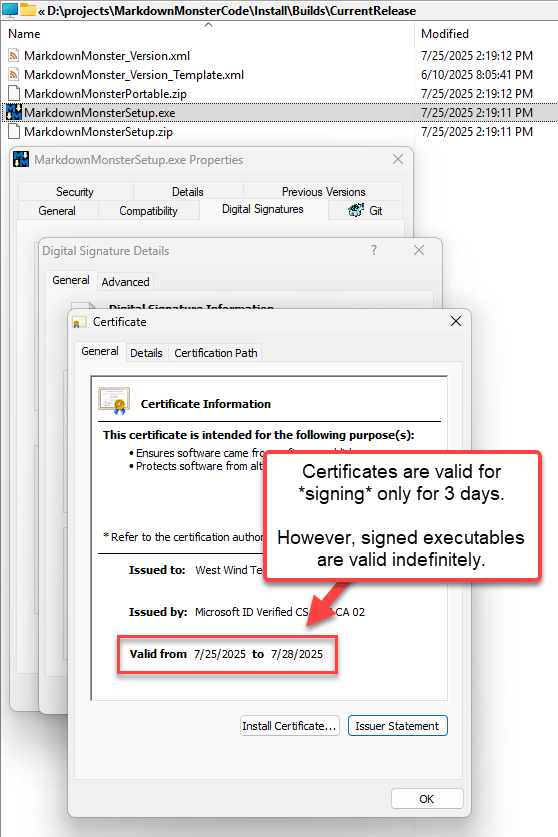
3 Day Certificates are not a Problem
Azure signing certificates are valid for 3 days only, and the certificate has to be used for signing a file in the 3 day window.
However, once a file is signed with a valid and unexpired certificate, it's valid indefinitely! In other words, end-users are not affected by the short certificate timeout.
Since the signing process goes through Azure's servers, Azure controls the lifetime of certificates and automatically renews certificates when they expire so you always get a short lived valid certificate.
Doing a bit of research out of all the bad options out there, Microsoft's Trusted Signing seems like the least bad solution that's also cheaper than traditional certs from various SSL vendors. The good news is that it works and pricing is reasonable. The bad news I wasted nearly an entire day trying to get it to work. Hopefully this post will help you reading this not to waste quite so much time 😄.
Navigating the Azure Jungle
If you end up going the Azure Trusted Signing route, plan on having to wade through the Azure dependency jungle of setting up several resources and trying to understand what all the mumbo-jumbo Azure jargon amounts to. If you're doing Azure all day then much of this infrastructure dance will be familar to you, but as someone (me!) who only occasionally jumps in for some very specific services like Trusted Signing, it's incredibly painful to deal with Azure security and the Resource dependencies and the endless nesting of services with badly defined and overlapping naming boundaries.
For Trusted Signing finding documentation via search engines was hit or miss - the docs for this are buried behind deeply nested links - perhaps because it's still in or just out of preview (even that's hard to tell since some prompts show preview, none of the headlines do) and, also because previous releases of this technology used a completely different publishing pipeline through the Azure Key Vault.
There's official documentation although it took me a bit to discover it here:
This has everything you need, but the instructions require some... uhm... interpretation. The tools are terrible, and the docs don't make working with them a lot easier by making you figure out where to find files and dependencies and how to install tools.
Don't believe your lying AIs!
In this day and age of AI assistants and ChatBots you would think that things like Azure configuration instructions for setting up an Azure task would be readily available. Heck there's even an Azure Specific CoPilot Model that you can use from the VS Code CoPilot integration.
But that actually yielded surprisingly bad results and did not work well with Trusted Signing either for setup or for the signing part! Part of this might be because Trusted Signing is still in Preview or because the documentation for this is almost non-discoverable and because things have changed so much with the tooling.
Long story short: After a very pissed off day of going down many wrong paths I managed to get Trusted Signing to work for my projects, and I'll try my best to provide the details how I have this set up, hopefully sparing a few of you all the pain I ran into.
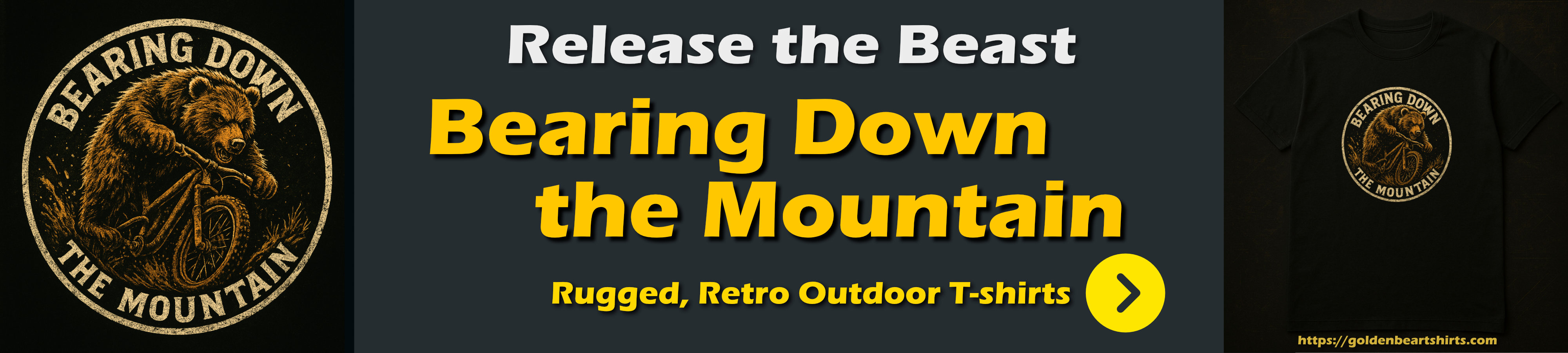
Setting up Microsoft Trusted Signing
Alright so let's talk about what you need to set up Azure Trusted Signing.
There are two parts to this:
- Setting up the Certificate and all the Infrastructure for storing the Certificate
- Signing the Certificate as it require special software
Remember these certificates are not exportable so the only way you can sign is by using the online certificate via a service call by the sign tool.
Structure
In their documentation Microsoft provides a high level resource overview of what's involved in the certificate creation process:
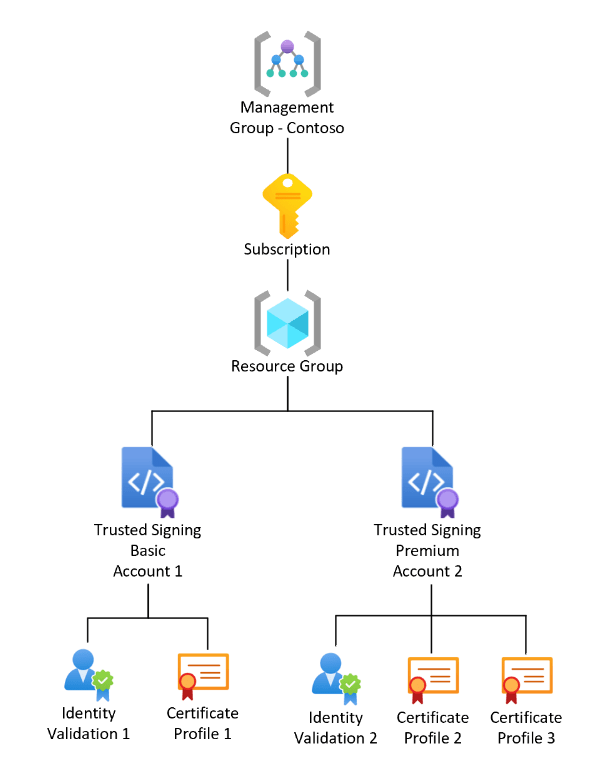
source: Microsoft
Here's a breakdown of the things needed to create on the Certificate creation side, and the Signing side:
For Certificate Creation
You will need an Azure account to do any of this. If you don't already have one, you can sign up for a account. Since we're signing up for a paid feature you will need to set up payment information.
There are lots of resources available online on how to setup an Azure account, so I won't cover that here. Once you're in the Azure portal you need to:
- Create or use an existing Azure Resource Group
- Create a Trusted Signing Account
- Create a Trusted Signing Identity (Company Information)
- Create a Trusted Signing Profile (Certificate)
For Signing
- Azure Cli (to log in)
- Azure CodeSigning SDK
- SignTool (from Windows SDK)
Create a Trusted Signing Account
To start to to Azure Home Screen and you should see a Trusted Signing Accounts button at the top:
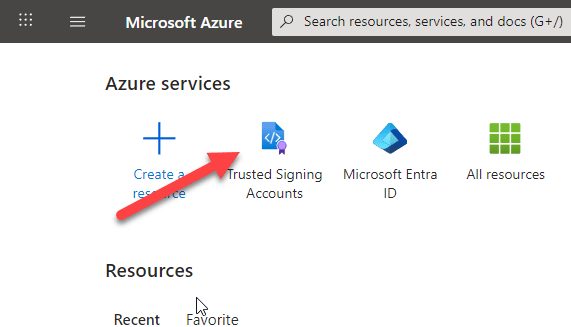
Select that then click on Create:
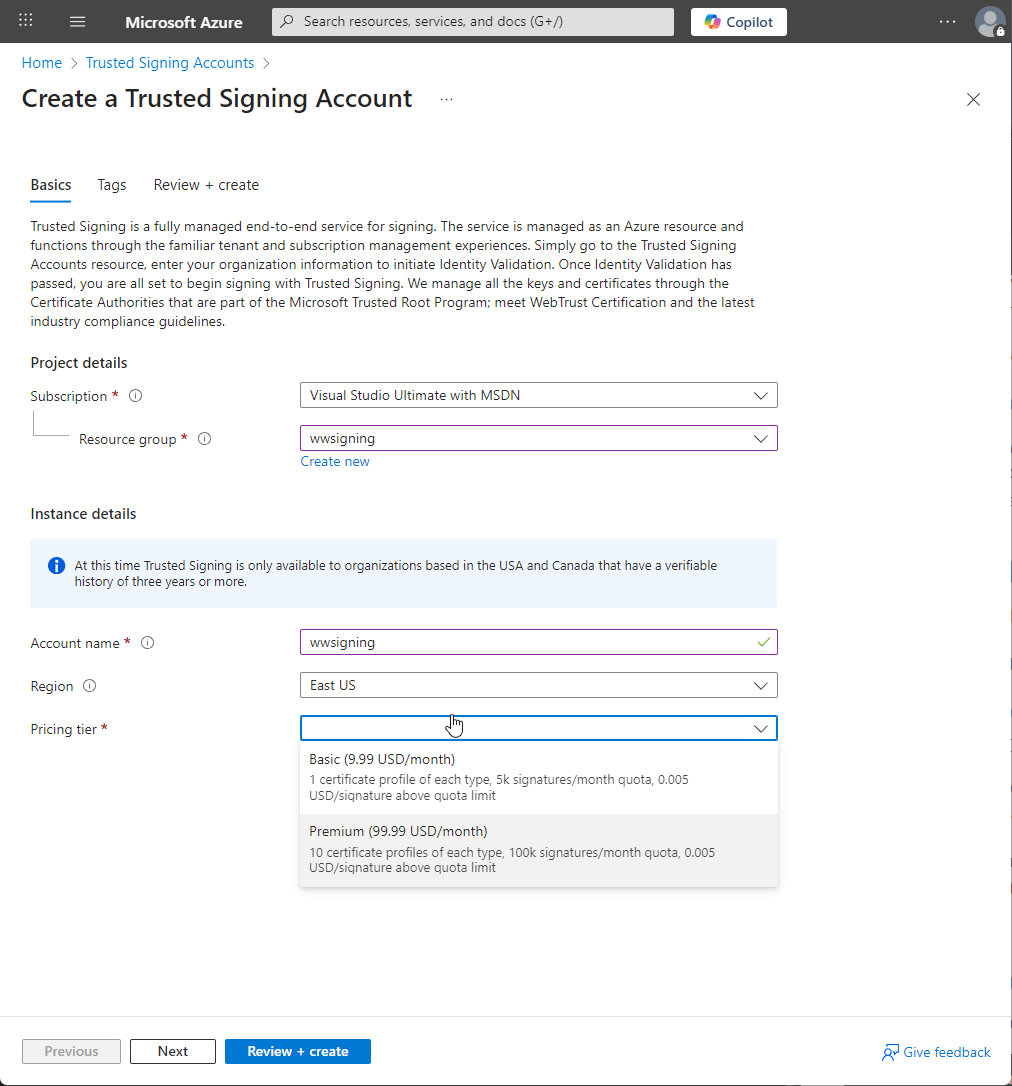
You can click through the Next options and click on Create or Review + create to create the account.
Next you need to create an Identity. The identity is your business information that identifies your business unit.
The first hurdle you're likely to run into is the following error:
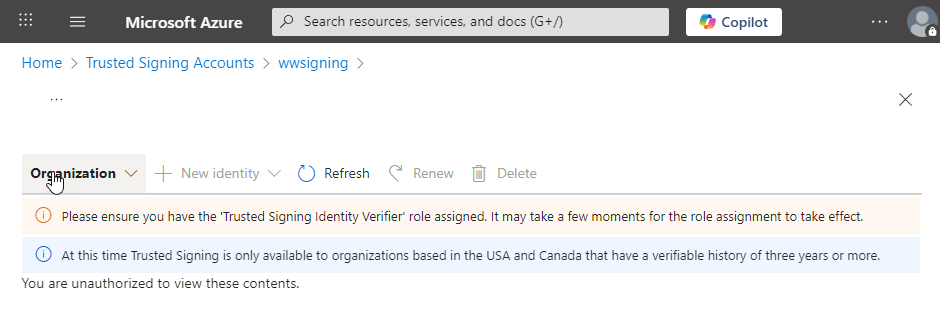
Two things that need to happen for that:
Talk about terrible user experience as the Role selection is totally non-obvious. There are 3 other ways to look at roles, some with selections where you end up in this weird place where you have a role and user selected with no way to submit. The way shown above works with the weird role selection, which enables the Review + Assign button.
Next you should be able to add an Identity. Go back to the main screen of the Trusted Signing Account and click on Identity Validation again:
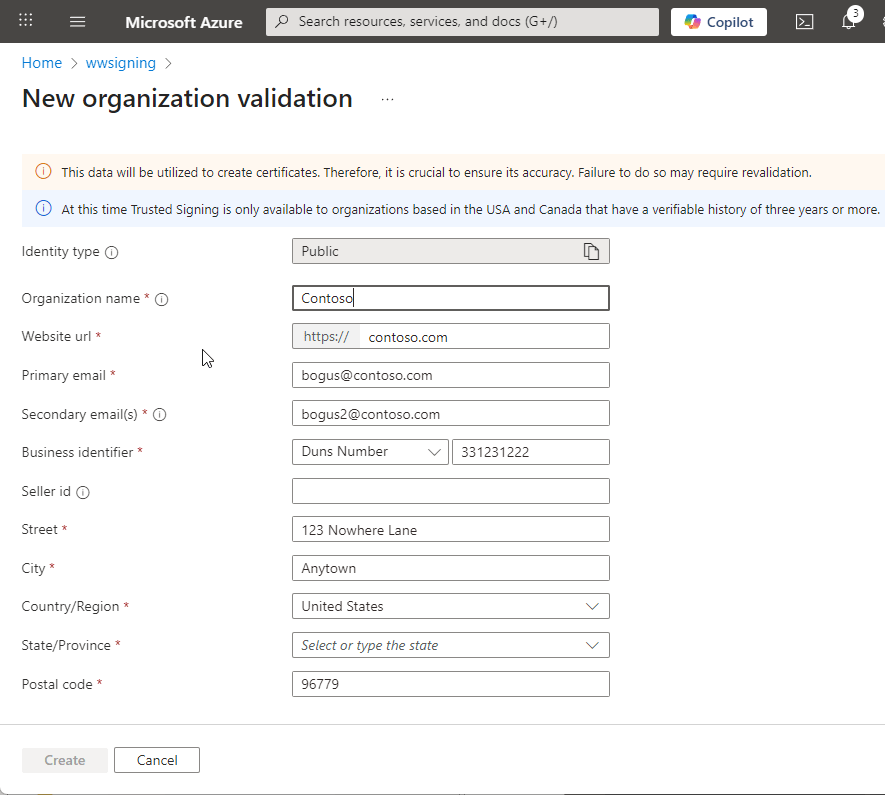
Here you provide your company/organization information that is used on the certificate. Make sure the Url and Organization are the correct entity names. You also need to provide some sort of validation in the form of a Duns Number, Tax Id or Business Number.
The email address is validated so make sure that's accurate. In my case the validation with a Duns number took only a few minutes before the validation email showed up so this is surprisingly fast. Unlike previous certificates it also didn't involve a phone number callback which I thought was interesting in that it's actually less strict than previous certs I've signed up for.
The final step then is to create a Certificate Profile which effectively is the Certificate. Gotta love the bureaucratic naming.
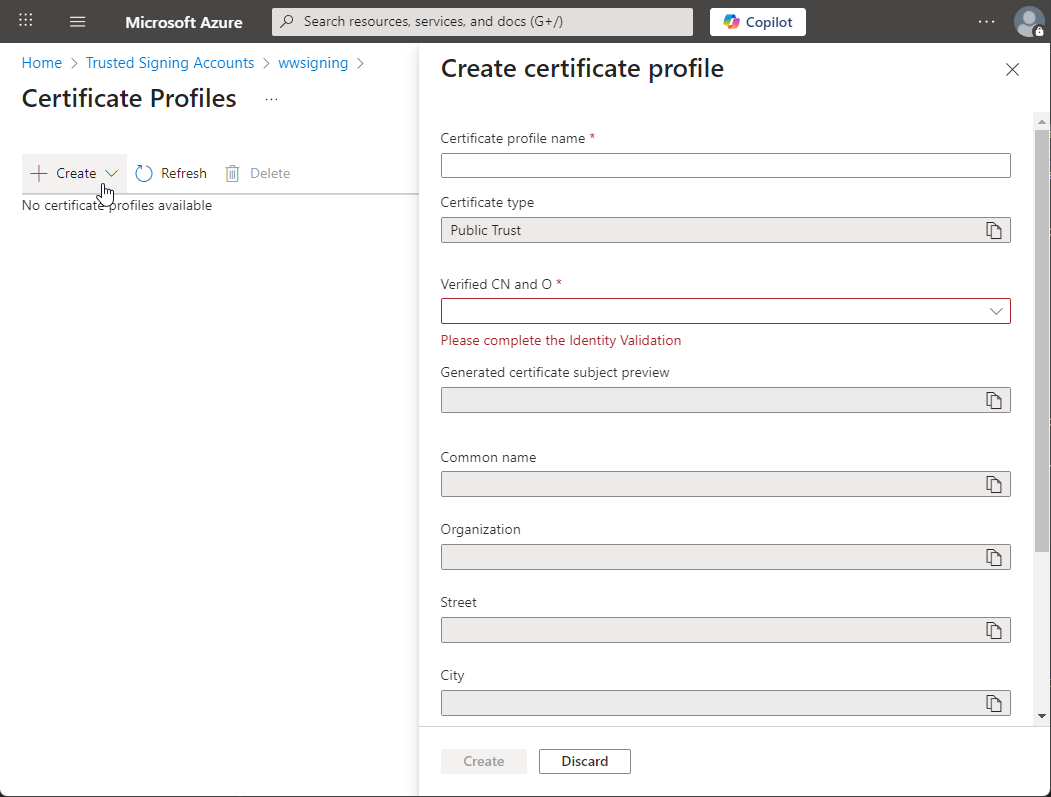
I didn't fill out here, this form because I couldn't actually create a new certificate since my account is already using the 1 certificate I'm allowed. Here you simply select the identity you set up previously, and the rest auto-fills into the certificate request form.
Click Create and you're off to the races. It'll take a few minutes for the certificate to be created.
Once that's all set and done you end up with a Certificate Profile entry which is your signing certificate:
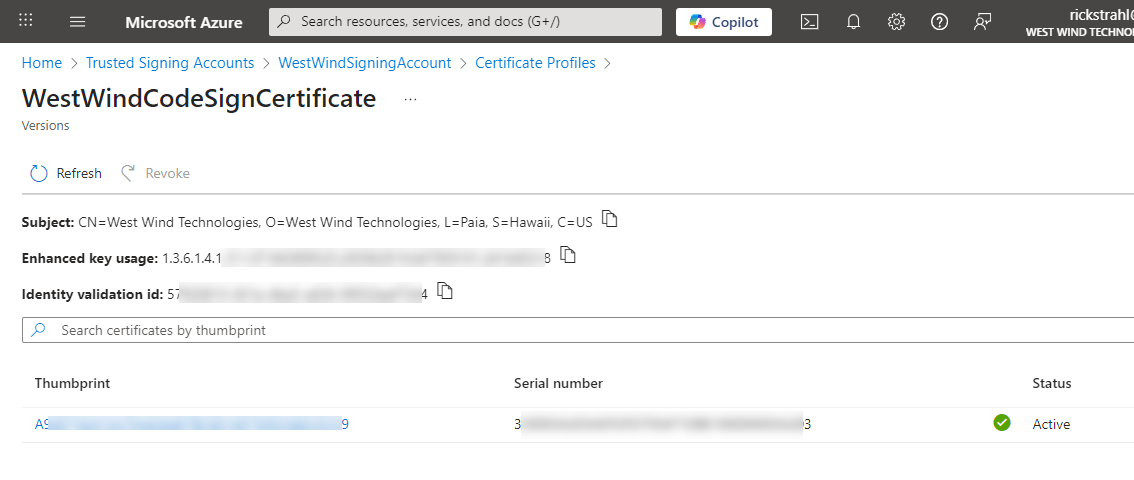
While we're here the three pieces of information that you will need to sign a file are:
- Signing Account Uri
you can find that on the Signing Account Page, something like:
https://eus.codesigning.azure.net/
- The Signing Account Name
WestWindSigningAccount
- The Profile Name
WestWindCodeSignCertificate
Congratulations, the certificate should now be ready to go.
Half the battle is done - and now we need to sign our binaries and it's not a whole lot easier.
Signing an Executable
You would think that with all the effort that goes into the Azure CLI that Microsoft would have figured out a way to make it easy to use a certificate from Trusted Signing to sign a file, but - again in perfect counter intuitive fashion - you'd be wrong!
Although there's a az trustedsigning addin to the Azure CLI that can be used to list and check for certificates, that same interface does not support signing using that certificate.
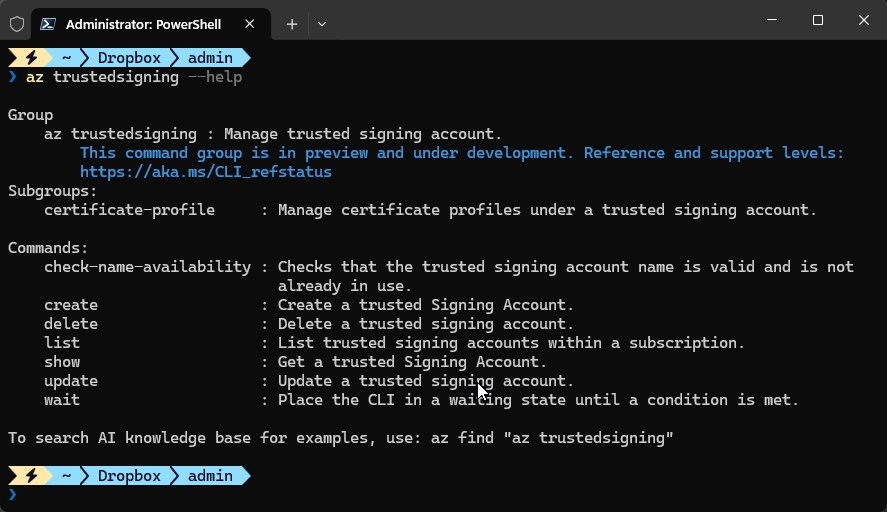
Note: now way to sign anything, but you can see what certs are installed.
Instead the recommendation from the official docs is to use a recent version of the good old Signtool.exe from the Windows SDK with - wait for it... an explicitly referenced DLL from the a separately downloaded and installed SDK.
Azure CLI
So, in order to use the signing tools you will need the Azure CLI so you can sign in to your Azure account.
winget install --id Microsoft.AzureCLI -e
Next you'll need to have various tools installed which include:
- Trusted Signing SDK (download and install)
- .NET 8.0 Runtime
- SignTool.exe
You can find Microsoft's confusing instructions here:
but I'll summarize it for you here.
Start with the SDK which you can install these via WinGet which is the easiest:
winget install -e --id Microsoft.Azure.TrustedSigningClientTools
Path to Codesigning Dll Required!
This SDK installs %localappdata%\Microsoft\MicrosoftTrustedSigningClientTools on Windows. This has everything you need, but I found this doesn't install the latest version of these tools. You'll need to capture the path to the codesiging DLL and use it on the Signtool command line.
By default, if you use the installer, the file you need to reference later with SignTool.exe lives here:
%localappdata%\Microsoft\MicrosoftTrustedSigningClientTools\Azure.CodeSigning.Dlib.dll
The docs on this are very confusing because the SDK downloads an old version of the SDK, and then later the docs mention downloading what appears to be the very same thing separately via NuGet. Except the NuGet package seems to be up to date with considerably newer versions than the SDK install.
The NuGet Package can be found here:
I'm not sure what else the SDK does so to be sure I install both:
- Install the TrustedSigning SDK (as per above)
- Download the NuGet package
- Update the binaries in the
%localappdata% folder with the NuGet binaries
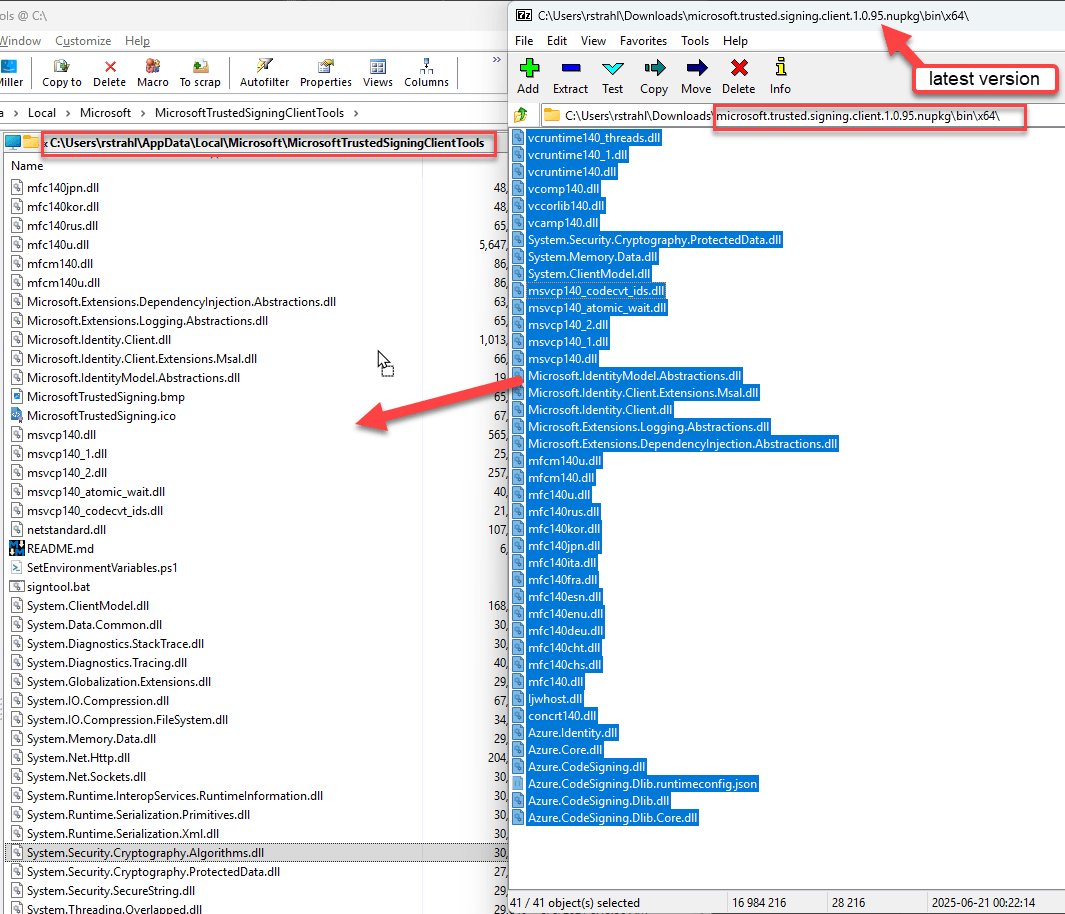
Updating the Trusted Signing SDK to the latest version via downloaded NuGet package
Next you need to install Signtool.exe or - if you have Visual Studio installed you probably already have it locally installed as part of the Windows SDK (10.0.2261.755 or later). Personally I have a recent copy of Signtool.exe in my Utils folder that's on my path, or I copy it directly into my Install folder from which my installer is created and where the signing actually happens.
If you want to use the global SDK reference it typically lives in:
C:\Program Files (x86)\Windows Kits\10\bin\10.0.26100.0\x64\signtool.exe
The last step is to create a meta data file that references the Azure Trusted Signing account information so that the cert can be found. It's a simple Json file that looks like this:
{
"Endpoint": "<Trusted Signing account endpoint>",
"CodeSigningAccountName": "<Trusted Signing account name>",
"CertificateProfileName": "<Certificate profile name>"
}
Filled out it looks something like this (SignfileMetaData.json):
{
"Endpoint": "https://eus.codesigning.azure.net/",
"CodeSigningAccountName": "MySigningAccount",
"CertificateProfileName": "MyCertificate"
}
I named mine the same name as the Powershell script I use to sign the file.
So the actual signing operation is then done in two steps:
- Signing into Azure
- Signing the actual document
To make this a little easier I have a Powershell script that passes in one or more filenames to sign, then logs in if necessary and signs the file.
# dotnet tool install --global AzureSignTool
#winget install --exact --id Microsoft.AzureCLI
param(
[string]$file = "",
[string]$file1 = "",
[string]$file2 = "",
[string]$file3 = "",
[string]$file4 = "",
[string]$file5 = "",
[boolean]$login = $false
)
if (-not $file) {
Write-Host "Usage: SignFile.ps1 -file <path to file to sign>"
exit 1
}
if ($login) {
az config set core.enable_broker_on_windows=false
az login
az account set --subscription "Pay-As-You-Go"
}
$args = @(
"sign", "/v", "/debug", "/fd", "SHA256",
"/tr", "http://timestamp.acs.microsoft.com",
"/td", "SHA256",
"/dlib", "$env:LOCALAPPDATA\Microsoft\MicrosoftTrustedSigningClientTools\Azure.CodeSigning.Dlib.dll",
"/dmdf", ".\SignfileMetadata.json"
)
foreach ($f in @($file, $file1, $file2, $file3, $file4, $file5)) {
if (![string]::IsNullOrWhiteSpace($f)) {
$args += $f
}
}
.\signtool.exe $args
The script is pretty straight forward. The only oddity is the Signtool call with it's lengthy reference to the code signing DLL. Note that you need a recent version of SignTool.exe to support the /dlib and /dmdf parameters.
When you run this script in a new Terminal instance you will be prompted to login into Azure and if you have multiple subscriptions you have to select the subscription. Once the terminal session is active subsequent requests bypass the login and just go and sign.
If all goes well you should see something like this as your output:
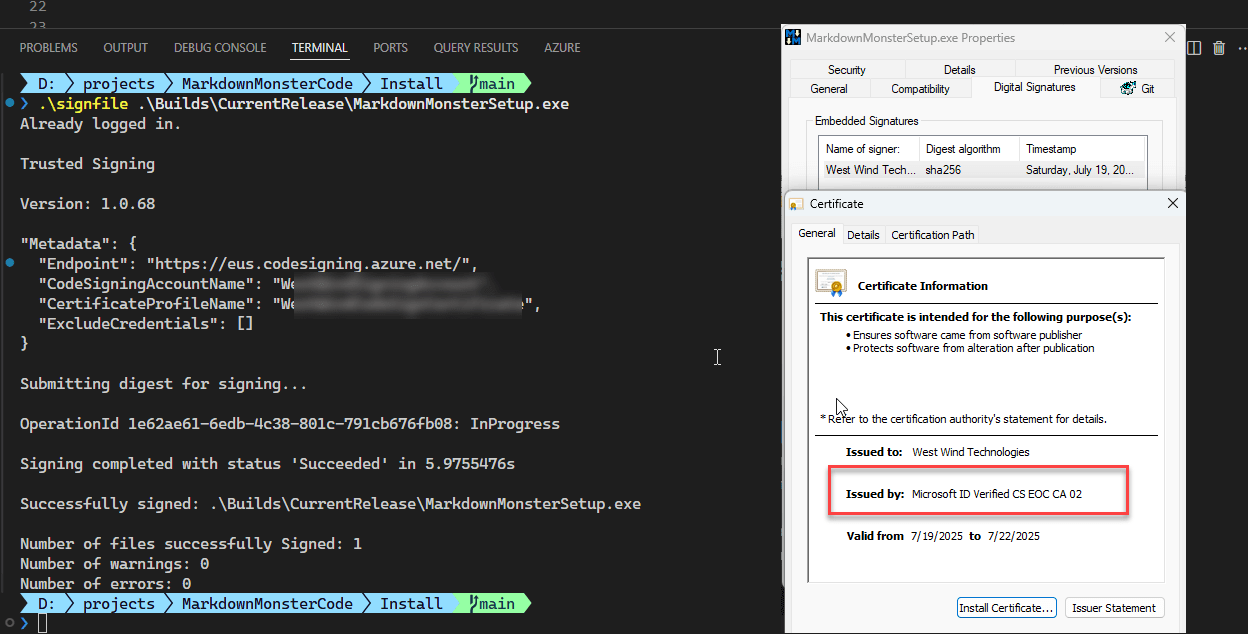
And we have lift off!
You're looking for the Number of files successfully Signed: 1 (or more if you pass multiple files).
Not Fast!
One thing I am noticing is that the signing process is very slow:
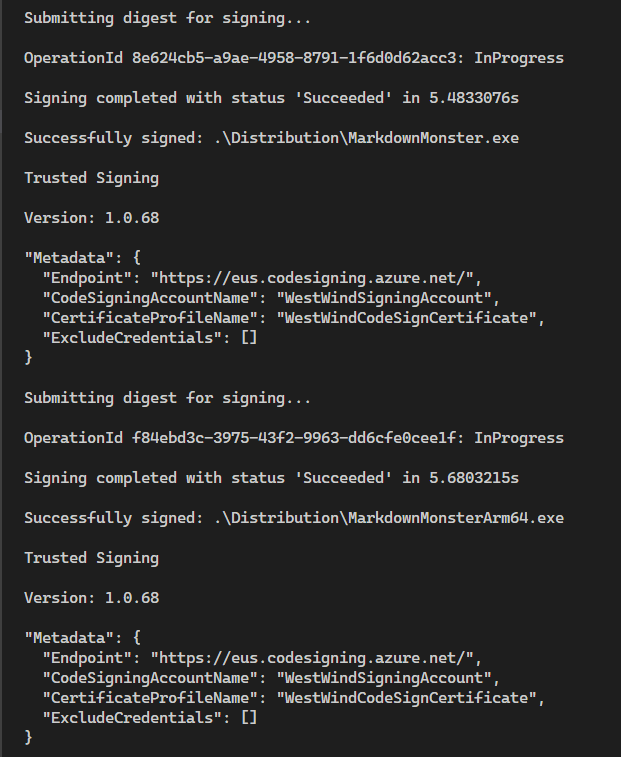
You can see that it takes about 5 seconds for signing each file which seems pretty slow if it's only sending the Digest over the wire as the message is suggesting. The old local cert SignTool processing took less than second at most per file.
Oddly it also doesn't get any faster with multiple files sent to SignTool as each request apparently is sent after the previous one completes. No parallelization here.
Another issue - and that is likely my ignorance - is that I can't seem to get a hands off Azure login to run. az login prompts for a manual login and then also for selection of a subscription. I know there are options for using a Secret key, but I couldn't figure out how to set this up and get Azure recognize my user and subscription. The secret key is recognized but for some reason it complains that it's not linked to a subscription (which it is). Just more piece of bureaucratic bullshit that I'm going to leave for another day. This is just how it goes for me with Azure - you solve one problem only to run into yet another seemingly unrelated issue and soon you have 20 services you're dealing with to do one simple thing. It's a never ending rabbit hole.
I'm hoping that once everything is set up I can just let it be, but knowing Microsoft's propensity to keep moving the cheese around that's also very unlikely 😄
Alternatives: BYO Certificate and use Azure Key Vault
Initially I came to Azure mainly in order to save some money because the pricing of providers just seems ridiculous. Given the time I sank into this maybe that wasn't the best use of my money or time 😁.
However, it looks like there's another way you can still do this somewhat on the cheap by buying your own certificates and then importing them into Azure Key Vault. Much of the cost of third party CodeSigning certificates is due to the secure token device you have to buy on top of the certificate plus shipping which nearly doubles the cost of the entire affair.
Turns out you can however buy a certificate and have it issued directly to a certified provider of which Azure Key Vault is one.
I don't have the energy to go through the process of setting up Azure Key Vault which looks to be just as many long steps if not more than what I went through with Trusted Signing.
There are many step by steps that take you through this - here's one:
How to Create Key Vault, CSR, and Import Code Signing Certificate in Azure KeyVault HSM
As I got feedback for this post several people report using this successfully and one benefit apparently is that performance of Azure Key Vault singing is much better than Trusted Signing.
One benefit of Trusted Signing is that once set up, you never need to touch it again (assuming Azure doesn't change and break the process 😢) because certificates have a short lifetime and auto-renew automatically. As long as you pay your monthly bill, in theory you don't need to ever update your certificate - it'll always be up to date.

Summary
The process to do set up Trusted Signing was way harder than it should have been - in fact the entire process took me the better part of an entire work day. The server process is complicated primarily because the nomenclature is so crazy confusing and the dependency management on Azure is such a pain in the ass. The missing rights from the account to create an identity is particular maddening and how you fix it even more so! But it wouldn't be Azure if you wouldn't be cursing the thing every step of the way.
The signing process also is a pain in the ass with 3 different tool chains required. The fact that an az TrustedSigning CLI addin exists, but doesn't support actually signing is just ridiculous. With all the resources that are thrown at Azure it seems petty to not support the one feature that everybody is going to need without having to jump through hoops of managing several tool installation instructions.
But grudgingly I have to say that at the end of the day the process works, warts and all. Microsoft's pricing for the service maybe makes it worth it than most other services, and frankly the fact that I have my cert running as a service that hopefully doesn't need to be updated unless I quit the service is enticing. Yeah it costs more than it did last time around - I'm now paying almost as much per year what I used to pay for 3 years, but given the circumstances and required Enshittification of all that surrounds the CodeSigning process, this is the best that we can do for now.
I'm hoping writing this up is helpful to some, and that these instruction won't be obsolete in a few short months because Microsoft changed designs again as is so often the case.
As for Azure one would hope they fix:
- Performance
5-8 seconds per file to sign with no parallelism for multiple submissions is bad
- Self contained Tooling for Signing
For heaven's sake provide ONE tool that can handle the signing process in one pass without having to install 50 other things. Or better yet have it built-in to the Azure CLI with the trustedsigning addin that's already there.
One can hope some of this is due to the relative new-ness of Azure Trusted Signing. But... we shall see.
Resources
Other Posts you might also like