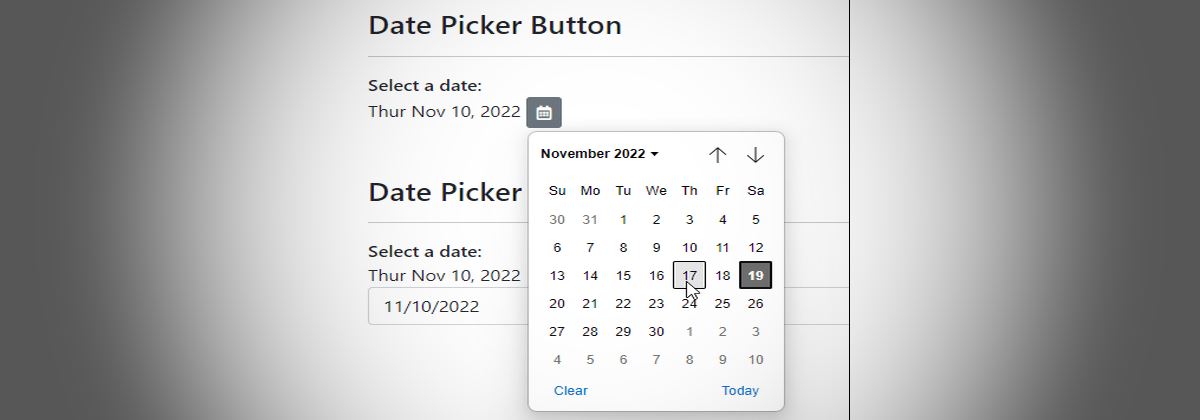
Ah, date pickers! My favorite HTML UI feature to harp on, because it's such a shit show. How many times do we have to re-create a DatePicker for various different tools or technologies? Too many to keep track of for me...
However, it turns out that desktop browser vendors have finally gotten the memo and made at least some minimal effort in cleaning up the lackluster date controls in Chromium, WebKit and Firefox to the point that one can actually consider using them for date input universally now. They still only work for some feature subsets but if you just need single date entry they are actually reasonably usable now.
But even today - 50 million years after the creation of the HTML5 standard which first introduced <input type="date" /> we still have this bare bones type control:
- Supports only UTC time, thus forcing just about any apps to convert to and from local time (with no native JS support for that)
- No control over the
<input> control UI
- No easy way to use the calendar without the text box
In short, the control is designed for exactly one simple use case, which is date entry in a specific format with a specific non-customizable UI. For everything else there's still a requirement of using some sort of third party control.
This post is about using what's there - warts and all - and making the process of using date pickers a little easier by handling the date formatting to and from and by providing a button only calendar popup.
I'll talk about the following:
- A Date-Input wrapper component
- Button-only Calendar Popup
- A datepicker-button Vue component
You can find the code for these components on GitHub and a slightly simplified sample on CodePen:
Date Controls and Dates
Why this post and small library? In short, everytime I decide to just use the native date control I have to remember how the control works and re-figure the logic and conversions required to make binding and unbinding work with a typical application that expects to display and enter dates in local time format.
If you're using plain JS code, there's a bit of work you have to do coerce dates into the right format both when binding and then again when retrieving the updated value from the control. So to do this once and for all I created a small, plain JS wrapper that makes this easier by just assigning the date value to a control and allowing for a callback when the date is updated.

How the native Date Control works
The way the date input controls natively works is a pain, as dates have to be formatted as a string in ISO8601 format without a time component:
<input type="date"
value="2022-11-29"
max="2022-12-05"/>
There are two problems with this:
value has to be assigned as a string (not a date)- The
value format is a universal format (yyyy-MM-dd) which typically is different than local time format
- The
value has to be provided in UTC time not the local time
Note that there's a type="datetime-local" variation that doesn't need local date adjustment, but that displays the date and time picker, rather than just the date picker. There's not date-local (Duh!). And before you say "But Rick, a date doesn't have a time component", realize that dates always have a time associated with them, even if it's 00:00 and even that date can end up changing the date by +1 or -1 day depending on the timezone that you are in! It's not as easy as lopping off the time value and setting it to 00:00.
So type="date" controls have to be adjusted for UTC time. If you've never worked with the datepicker before you may not notice this subtle difference until you run into atime value on the date that ends up rolling over into the next (or previous) day. 😢
Local Date Fix ups
So even for a 'date' only value, in order to reliably bind to the date control, the date has to be adjusted to UTC time. Then, when the control value has been updated, the conversion process has to be reversed to get back to a local time value from the UTC date that gets stored in the control's value property.
The simple DatePickerNative component automatically fixes up the date both on binding and unbinding of values.
Date UTC Conversions
The core UTC time calculations needed are from a local Date value to a UTC string value, and from a UTC string value back to a local Date value:
// Local Date to UTC string Date
function localToGmtDate(localDate) {
return localDate && new Date(localDate.getTime()-(localDate.getTimezoneOffset()*60*1000)).toISOString().split('T')[0];
}
// UTC String Date to Local Date
function utcToLocalDate(utcDate) {
return new Date(utcDate.getTime()+(utcDate.getTimezoneOffset()*60*1000));
}
The first function returns a string value that can be bound to the value property. The second function returns a new Date object from a string value, which contains the local date and a 00:00 time.
Without going into too much detail of the component, here is how it uses these function to bind the value and the pick it up the result when the date value changes via the change event:
// called from initialization
function datePickerBind(element, dt) {
var newDate = localToGmtDate(dt);
opt.element.dateValue = dt; // pseudo property on element to hold Date value
opt.element.value = newDate; // the string formatted UTC date
if (opt.min)
opt.element.min = normalizeMin(opt.min);
if (opt.max)
opt.element.max = normalizeMax(opt.max);
}
// called from control's `change` event
function datePickerUnbind(event) {
var dt = event.target.valueAsDate;
let newDate = utcToLocalDate(dt);
opt.element.dateValue = newDate; // pseudo property on element
opt.activeDate = newDate; // instance property
// user provided callback
if(opt.onDateChanged){
opt.onDateChanged(newDate, event, _this);
}
}
Wrapping into a simple Component
To make the process of assignment and retrieval easier I use a component that basically maps a date value to an element and then allows specifying a callback handler when the date changes. You also can set min/max values to limit the displayed date range of the picker.
In use this looks something like this:
<!--
*** USM globals use these imports instead:
<script src="datepicker-native.js"></script>
<script src="date-formatter.js"></script>
-->
<script type="module">
import DatePickerNative from "./datepicker-native.esm.js";
var startDate = new Date(2023,1,7);
var el = document.getElementById("DatePickerInput");
// option configuration syntax
let dpn = new DatePickerNative({
element: el,
activeDate: startDate,
// + or - 5 days
min: 5,
max: 10,
// passed Date and Event object
onDateChanged: function(dt, event, instance) {
console.log( dt.toLocaleString(), " onDateChanged() result date value")
// element gets a dateValue property
var el = document.getElementById("DatePickerInput");
console.log(el.dateValue.toLocaleString()," control pseudo property `dateValue`");
console.log(dpn.options.activeDate.toLocaleString," instance.option.activeDate");
}
});
</script>
If you're using a standard date picker control like this:
<input id="DatePickerInput" type="date" class="form-control" />
here's what you're going to see in a Chromium style browser (Edge here):
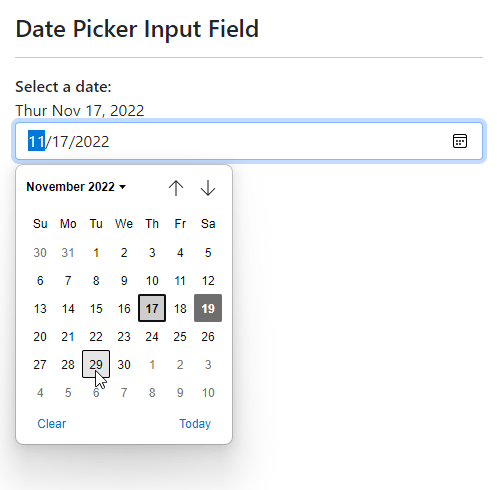
Plain JavaScript
Because this component uses plain, old JavaScript it'll work in any JavaScript based environment. You can drop into a standalone page, or use it with a framework.
This component is simple, small and self contaiend and does little more than collecting the input parameters, assigning the date value on initialization, and then hooks up an event to detect the date change, that is then forwarded to code you provide.
If you want to use it, or are curious about the code, you can grab or check out the complete code on GitHub:
The genesis of this example was my need to add a date picker to an application that is based on a button, rather than on a full <input type='date' /> control.
What I want to do is essentially the following:
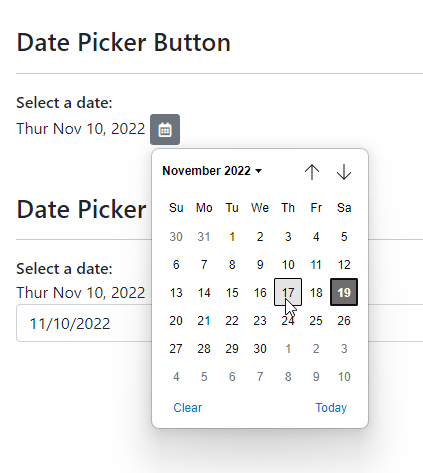
Where the button is independent of the date display, or there is no date display at all.
To make this work I can use the save DatePickerNative control described above, and apply some custom HTML and styling to essentially hide the input control part of the stock date picker control.
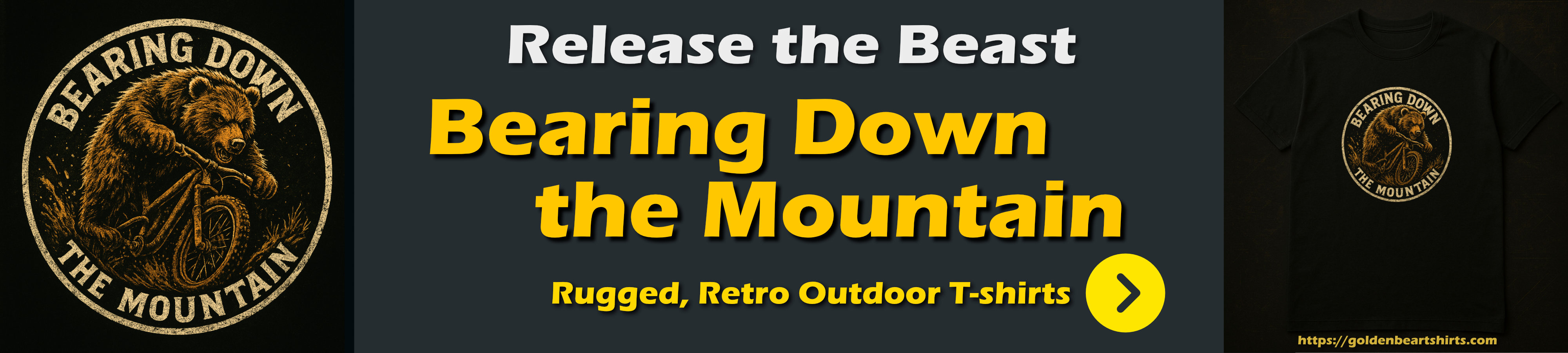
To create a button only calendar involves a few steps:
- Add the button HTML
- Add
DatePickerNative.js library
- Add
DatePickerNative.css styles (or you can inline the CSS)
Let's start with the HTML:
<button id="DatePicker" class="datepicker-native btn btn-secondary btn-sm">
<i class="far fa-calendar-alt"></i>
<input type="date" class="datepicker-native-input" />
</button>
I'm using font-awesome for the icon here, but you can use whatever you like for the content for the button - text, image, icon, it doesn't matter. The btn styles are bootstrap and likewise, you can use whatever you want or no styling for the button.
The important and only required pieces are the two styles:
- datepicker-native on the
<button>
- datepicker-native-input on the embedded
<input type="date" /> control
The trick to making the button work without the input control visible, is to effectively make it invisible but still active and then overlaying the button content over it.
The key to active but invisible behavior is the CSS that uses z stack positioning:
.datepicker-native {
position: relative;
}
.datepicker-native-input {
position: absolute;
overflow: hidden;
width: 100%;
height: 100%;
right: 0;
top: 0;
opacity: 0;
}
.datepicker-native-input::-webkit-calendar-picker-indicator {
position: absolute;
right: 0;
width: 100%;
height: 100%;
margin: 0;
padding: 0;
opacity: 0;
cursor: pointer;
}
The button is marked as position:relative with the input control made full width and height inside of the button. The opacity is 0 so the input control is not visible, but because it's position: absolute it sits ontop of the button content and is still responsive. So now when you click the button you really are clicking on the invisible date control which fires the calendar.
There's one more important piece to this: The .datepicker-native-input::-webkit-calendar-picker-indicator style makes the entire input date control clickable instead of just the calendar button of the native control. Interestingly FireFox makes the entire control clickable by default, so if you click anywhere on the control it always opens the calendar.
The script operation then activates the initial date binding which adjusts the date appropriately and allows any changes to fire a callback:
var startDate = new Date(2022,10,10);
var el = document.getElementById("DatePicker");
// *** Create the component and handle the callback
DatePickerNative(el, startDate, function(dt, event) {
// updated date is returned
console.log(dt.toLocaleString());
// update date display
showDate(dt,"ActiveDate");
});
showDate(startDate,"ActiveDate"); // initial display
Vue Component
For good measure I ran into all of this originally within a Vue application and I initially build a Vue component for a drop-in data-button component only later back-fitting the plain JS component.
The Vue version is a bit less generic as it uses bootstrap and font-awesome in the template, but you can customize the template as you see fit.
The component can directly bind dates and min/max values (activeDate is a date value on the Vue model):
<date-picker-button
v-bind:date-value="activeDate"
v-on:update:dateValue="dateUpdated($event)"
v-bind:min="7"
v-bind:max="7"
></date-picker-button>
Date value binding is one way only, and instead you have to handle an event to capture and update the new date value - dateUpdated() in the code below:
export default {
name: "ServiceOrderListView",
components: { DatePickerButton },
data() {
vm = this; // hang on to proxy reference
return {
// this is our date binding value
activeDate: mdApp.global.lastAssignedServiceSearchDate,
};
},
methods: {
// Date Update Handler
dateUpdated(newDate){
if (vm.activeDate === newDate) return;
// this updates the model
vm.activeDate = newDate;
// now re-run the filtered list with the new date
vm.getServiceOrders();
}
}
}
Note: The event does not fire if you select the currently selected date - the value has to actually change for the event to fire.

Vue Component Implementation
I ran into the button-only requirement originally within a Vue application, so I initially built a Vue component for a drop-in date-button component. Only later did I figure this would be more useful as a generic JavaScript component for other applications or single pages that need to capture and display dates.
The Vue version is a bit less generic as it uses bootstrap and font-awesome in the template, but you might find this useful anyway as you can customize the layout for your own application.
Here's the Vue Component:
<template>
<button v-bind:class="buttonClass + ' ' + addButtonClass" v-bind:title="title">
<i v-bind:class="buttonIconClass"></i>
<input type="date" class="datepicker-button-input"
:value="datePickerBind(dateValue)"
@input="datePickerUnbind($event.target.valueAsDate,dateValue)"
/>
</button>
</template>
<script>
export default {
name:"DatePickerButton",
props: {
title: {type: String, default: "Select a date"},
dateValue: {type: Date, default: new Date() },
dateId: { type: String, default: new Date().getTime().toString() },
buttonClass: {type: String, default: "btn btn-secondary btn-sm datepicker-button" },
addButtonClass: {type: String, default: "" },
buttonStyle: {type: String, default: "" },
buttonIconClass: { type: String, default: "fad fa-calendar-alt fa-fw" }
},
methods: {
datePickerBind(dt) {
return dt && new Date(dt.getTime()-(dt.getTimezoneOffset()*60*1000)).toISOString().split('T')[0];
},
datePickerUnbind(dt) {
let newDate = new Date(dt.getTime()+(dt.getTimezoneOffset()*60*1000));
this.$emit("update:dateValue",newDate, this.dateId);
}
},
}
</script>
<style scoped>
.datepicker-button {
position: relative;
}
.datepicker-button-input {
position: absolute;
overflow: hidden;
width: 100%;
height: 100%;
right: 0;
top: 0;
opacity: 0;
}
.datepicker-button-input::-webkit-calendar-picker-indicator {
position: absolute;
right: 0;
width: 100%;
height: 100%;
margin: 0;
padding: 0;
opacity: 0;
cursor: pointer;
}
</style>
The date-picker-button.vue component is tiny and you can simply copy and drop it into your project as needed.
Summary
Date handling in JavaScript is a pain since there's limited support for date conversions and the native controls are extremely rudimentary in features and customization options. But with a little bit work they can be made to work reasonably well, and I hope the code here makes that process a little bit easier, or at minimum helps you with doing your own data adjustments for your custom date handling...
Time's up!
Resources
Other Posts you might also like