Over the last few days I’ve been struggling with an issue to capture HTTP content from arbitrary URLs and read only a specified number of bytes from the connection. Seems easy enough, but it turns out that if you want to control bandwidth and only read a small amount of partial data from the TCP/IP connection, that process is not easy to accomplish using the new HttpClient introduced in .NET 4.5, or even HttpWebRequest/Response (on which the new HttpClient is based) because the .NET stack automatically reads a fairly large chunk of data in the first request – presumably to capture the HTTP headers.
I’ll start this post by saying I didn’t find a full solution to this problem, but I’ll layout some of the discoveries I made in my quest for small byte counts on the wire some of which partially address the issue.

Why partial Requests? Why does this matter?
Here’s some background: I’m building a monitoring application that might be monitoring a huge number of URLs that get checked frequently for uptime. I’m talking about maybe 100,000 urls that get on average checked once every minute. As you might expect hitting that many URLs and retrieving the entire HTTP response, when all you need are a few bytes to verify the content would incur a tremendous amount of network traffic. Assuming a URL requested returned an average of 10k bytes of data, that would be 1 gig of data a minute. Yikes!
Using HttpClient with Partial Responses
So my goal was to try and read only a small chunk of data – say the first 1000 or 2000 bytes in which the user is allowed to search for content to match.
Using HttpClient you might do something like this:
[TestMethod]
public async Task HttpGetPartialDownloadTest()
{
//ServicePointManager.CertificatePolicy = delegate { return true; };
var httpclient = new HttpClient();
var response = await httpclient.GetAsync("http://weblog.west-wind.com/posts/2012/Aug/21/An-Introduction-to-ASPNET-Web-API",
HttpCompletionOption.ResponseHeadersRead);
string text = null;
using (var stream = await response.Content.ReadAsStreamAsync())
{
var bytes = new byte[1000];
var bytesread = stream.Read(bytes, 0, 1000);
stream.Close();
text = Encoding.UTF8.GetString(bytes);
}
Assert.IsFalse(string.IsNullOrEmpty(text), "Text shouldn't be empty");
Assert.IsTrue(text.Length == 1000, "Text should hold 1000 characters");
Console.WriteLine(text);
}
This looks like it should do the trick, and indeed you get a result in this code that is 1000 characters long.
But not all is as it seem: While the .NET app gets its 1000 bytes, the data on the wire is actually much larger. If I use this code with a file that’s say 10k in size, I find that the entire response is actually travelling over the wire. If the file gets bigger (like the URL above which is a 110k article) the file gets truncated at around 20k or so – depending on how fast the connection is or how quickly the connection is closed.
I’m using WireShark to look at the TCP/IP trace to see the actual data captured and it’s definitely way bigger than my 1000 bytes of data. So what’s happening here?
TCP/IP Buffering
After discussion with a few people more knowledgeable in network theory, I found out that the .NET HTTP client stack is caching TCP/IP traffic as it comes in. Normally this is exactly what you want – have the network connection read as much data as it can, as quickly as possible. The more data that is read the more efficient the data retrieval in general.
But for my use case this unfortunately doesn’t work. I want just 1000 bytes (or as close as possible to that anyway) and then immediately close the connection. No matter how I tried this either with HttpClient or HttpWebRequest, I was unable to make the buffering go away.
Even using the new features in .NET 4.5 that supposedly allow turning off buffering to HttpWebRequest using AllowReadStreamBuffering=false didn’t work:
[TestMethod]
public async Task HttpWebRequestTest()
{
var request =
HttpWebRequest.Create("http://weblog.west-wind.com/posts/2012/Aug/21/An-Introduction-to-ASPNET-Web-API")
as HttpWebRequest;
request.AllowReadStreamBuffering = false;
request.AllowWriteStreamBuffering = false;
Stream stream;
byte[] buffer;
using (var response = await request.GetResponseAsync() as HttpWebResponse)
{
stream = response.GetResponseStream();
buffer = new byte[1000];
int byteCount = await stream.ReadAsync(buffer, 0, buffer.Length);
request.Abort(); // call ASAP to kill connection
response.Close();
}
stream.Close();
string text = Encoding.UTF8.GetString(buffer);
Console.WriteLine(text);
}
Even running this code I get exactly 19,934 bytes of text from a response according to the Wireshark trace, which is not what I was hoping for.
Then I also tried an older application that uses WinInet doing a non-buffered read. There I also got buffering, although the buffer was roughtly 8k bytes which is the size of my HTTP buffer that I specify in the WinInet calls. Better but also not an option because WinInet is not reliable for many simultaneous connections.
TcpClient works better, but…
Several people suggested using TcpClient directly and it turns out that using raw TcpClient connections does give me a lot more control over the data travelling over the wire.
Using the following code I get a much more reasonable 3k data footprint:
[TestMethod]
public void TcpClient()
{
var server = "weblog.west-wind.com";
var pageName = "/posts/2012/Aug/21/An-Introduction-to-ASPNET-Web-API";
int byteCount = 1000;
const int port = 80;
TcpClient client = new TcpClient(server, port);
string fullRequest = "GET " + pageName + " HTTP/1.1\nHost: " + server + "\n\n";
byte[] outputData = System.Text.Encoding.ASCII.GetBytes(fullRequest);
NetworkStream stream = client.GetStream();
stream.Write(outputData, 0, outputData.Length);
byte[] inputData = new Byte[byteCount];
var actualByteCountRecieved = stream.Read(inputData, 0, byteCount);
// If you want the data as a string, set the function return type to a string
// return 'responseData' rather than 'inputData'
// and uncomment the next 2 lines
//string responseData = String.Empty;
string responseData = System.Text.Encoding.ASCII.GetString(inputData, 0, actualByteCountRecieved);
stream.Close();
client.Close();
Console.WriteLine(responseData);
It’s still bigger than the 1,000 bytes I’m requesting, but significantly smaller than anything I was able to get with any of the Windows HTTP clients.
Unfortunately, using TcpClient generically is not a good option for my use case. I need to hit generic URLs of all kinds and I really don’t want to re-implement a full Http client stack using TcpClient… Implementing SSL, authentication of all sorts, redirects, 100 continues etc. is not a trivial matter – especially SSL.
Why not use HEAD requests?
Http also supports HEAD requests, which retrieves only the HTTP headers. This is often ideal for monitoring situations as it doesn’t bring back any content at all.
Unfortunately in my scenario this is not going to work, at least not for everything. First I need to look at content to determine that the content – not just the headers – are valid. The other problem is that the target URL’s server has to support HEAD requests – not something that’s a given either. ASP.NET and IIS’s default entries in web.config in the past didn’t include HEAD requests for handlers, which would make HEAD requests fail immediately.
So again, for generic URL access this isn’t going to work although it might be good for an option.
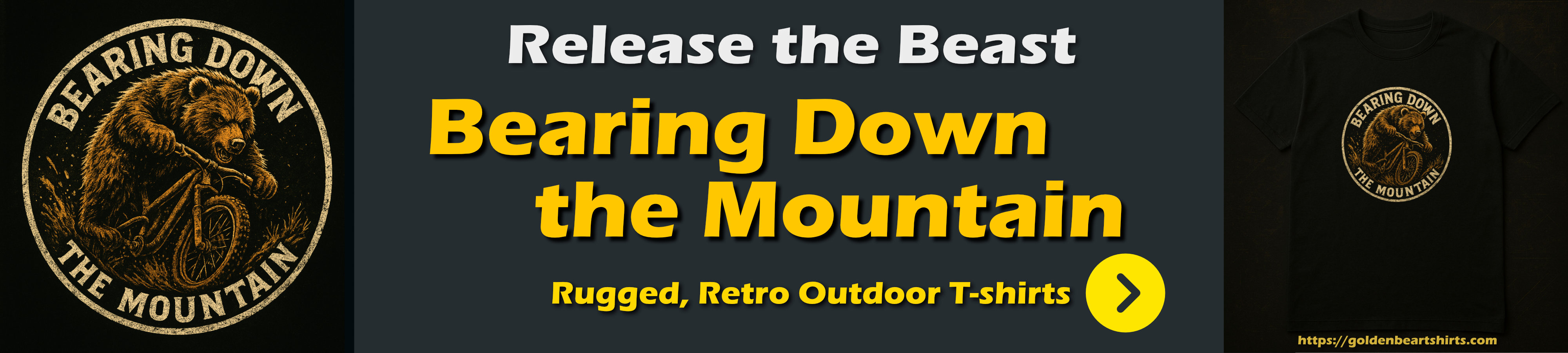
HTTP 1.1 supports the concept of range headers, which allow for retrieving partial responses. It’s meant for large files and sending those files in chunks so that individual chunks can be re-loaded if a transmission is aborted. Ranges are easy to grab from the server by requesting a range.
A range request can look as simple as this:
GET http://west-wind.com/presentations/DotnetWebRequest/DotNetWebREquest.htm HTTP/1.1
Range: bytes=0-1000
Host: west-wind.com
Connection: Keep-Alive
Here I’m simply asking for the range of bytes between 0 and 1000. Normally you’re also suppose to send an etag – the normal flow goes: Call the page with a HEAD request, get the size and an ETAG, then start using Range request to chunk the data from the server. The server responds with a 206 Partial Response and only physically pushes down the requested number of bytes.
Using HttpClient this looks like this:
[TestMethod]
public async Task HttpClientGetStreamTest()
{
string url = "http://west-wind.com/presentations/DotnetWebRequest/DotNetWebREquest.htm";
int size = 1000;
using (var httpclient = new HttpClient())
{
httpclient.DefaultRequestHeaders.Range = new RangeHeaderValue(0, size);
var response = await httpclient.GetAsync(url,HttpCompletionOption.ResponseHeadersRead);
using (var stream = await response.Content.ReadAsStreamAsync())
{
var bytes = new byte[size];
var bytesread = stream.Read(bytes, 0, bytes.Length);
stream.Close();
}
}
}
This works great – if the server supports this. The server and the request responding has to support it. Most modern Web servers support range requests natively so this works out of the box on static content. However, if content is dynamic it doesn’t work because the server generator code has to support it somehow. It works on the static HTML page I reference above, but it doesn’t work on the dynamic ASP.NET Web Log request I used in the earlier examples.
For my scenario I’m going to always add the range header in hopes that the server and link that I’m hitting support it, but chances are it doesn’t and the response will be a full response.
How to check Wire Traffic
Turns out checking what’s happening on the wire is not as trivial as you might think.
Fiddler – not a good idea
I love Fiddler and use it daily for all sorts of HTTP monitoring and testing. It’s an awesome tool, but for monitoring Wire Traffic size unfortunately it’s not well suited (I think – Eric Lawrence keeps making me realize with his nudges how little of Fiddler’s features I actually use or know about).
So initially when I wanted to see how much data was actually captured I went to Fiddler since it’s my go-to tool. But I quickly found out that no matter what I sent, Fiddler would always retrieve the entire HTTP response. Initially I just assumed that means that the HTTP client is reading the entire response, but that’s not actually the case. Fiddler is a proxy and as such retrieves requests on behalf of the client. You send an HTTP request, and Fiddler then retrieves it for you and feeds it back to your application. This means the entire response is retrieved (unless HTTP headers specify otherwise).
So, Fiddler doesn’t really help in tracking actual wire traffic.
.NET System.Net Tracing
.NET’s tracing system actually provides a ton of information regarding network operations. It tells you when it connects, reads, writes and closes connections and shows bytecounts etc. Unfortunately, it also shows some incorrect information when it comes to TCP/IP data on the wire and read through the actual interface.
To turn on Tracing for the ConsoleTraceListener:
<?xml version="1.0" encoding="utf-8"?>
<configuration>
<system.diagnostics>
<trace autoflush="true" />
<sources>
<source name="System.Net" maxdatasize="1000000">
<listeners>
<add name="MyConsole"/>
</listeners>
</source>
</sources>
<sharedListeners>
<add
name="MyTraceFile"
type="System.Diagnostics.TextWriterTraceListener"
initializeData="System.Net.trace.log"
/>
<add name="MyConsole" type="System.Diagnostics.ConsoleTraceListener" />
</sharedListeners>
<switches>
<add name="System.Net" value="Verbose" />
<add name="System.Net.Sockets" value="Verbose" />
</switches>
</system.diagnostics>
</configuration>
This works great for Tests which can directly display the console output in the test output.
One line in this trace in particular is a problem:
System.Net Information: 0 : [6708] ConnectStream#45653674::ConnectStream(Buffered 110109 bytes.)
Notice that it seems to indicate that the request buffered the entire content! It turns out that this line is actually bullshit – the connect stream is buffering, but it’s not buffering whatever that byte value is. The actual data on the wire ends up being only 19,934 so this line is definitely wrong.
Between this line and the lines that show the actual data read from the connection and the final count, the values that come from the system trace are not reliable for telling what actual network traffic was incurred.
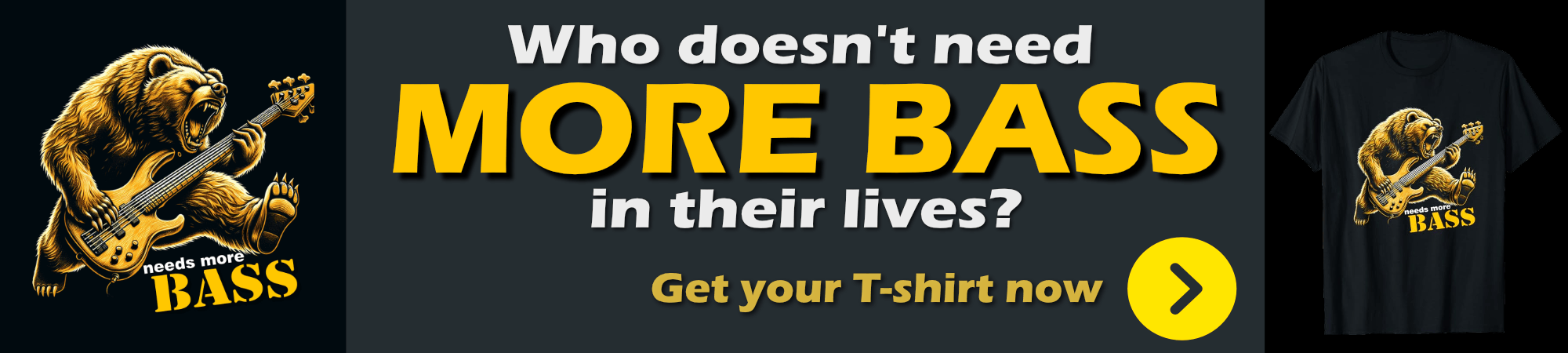
WireShark
So, that led me back to using WireShark. WireShark is a great network packet level sniffer and it works great for these sorts of things. However, I use WireShark once a year or less so every time I fire it up I forget how to set up the filters to get only what I’m interested in. Basically you’ll want to filter requests only by Http traffic and then look through all the captured packets that have data which is tedious. But I can get the data that I need. From this I could tell that on the long 110k request I was not reading the entire response, but on smaller responses I was in fact getting the entire response.
Here’s what the trace looks like on the 110k request (using HttpWebRequest), which is reading ~19k of text:
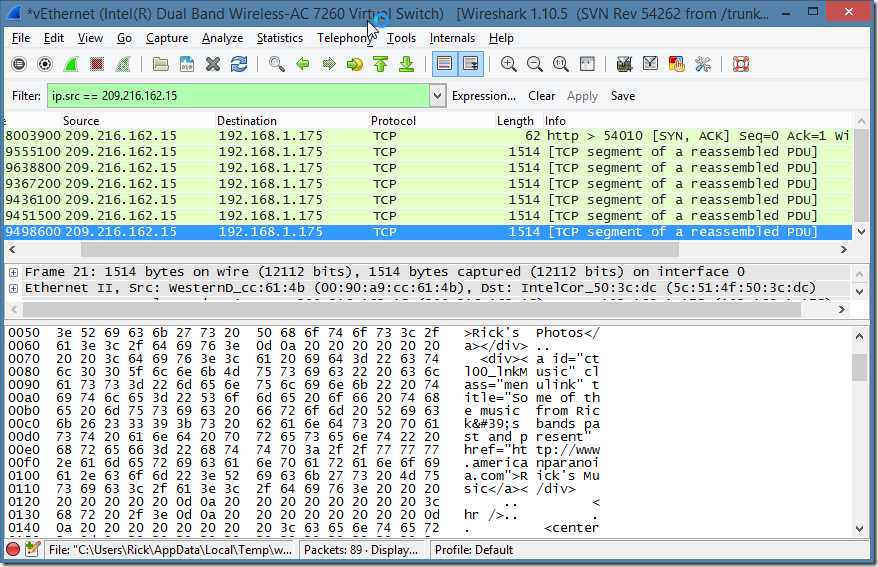
BTW, here’s a cool tip: Did you know that you can take a WireShark pcap trace export and view it in Fiddler? It’s a much nicer way to look at Http requests, than inside of Wireshark.
To do this:
- In WireShark select all packets capture
- Go to File | Export | Export as .pcap file
- Go into Fiddler
- Go to File | Import Sessions | Packet Capture
- Pick the .pcap file and see the requests in the browser
This may seem silly since you could capture directly in fiddler but remember that Fiddler is a proxy so it will pull data from the server then forward it. By capturing with WireShark at the protocol level you can see what’s really happening on the wire and by importing into Fiddler you can see truncated requests.
Once imported into Fiddler, I can now see more easily what’s happening. The reconstructed trace in Fiddler from my test looks like this:
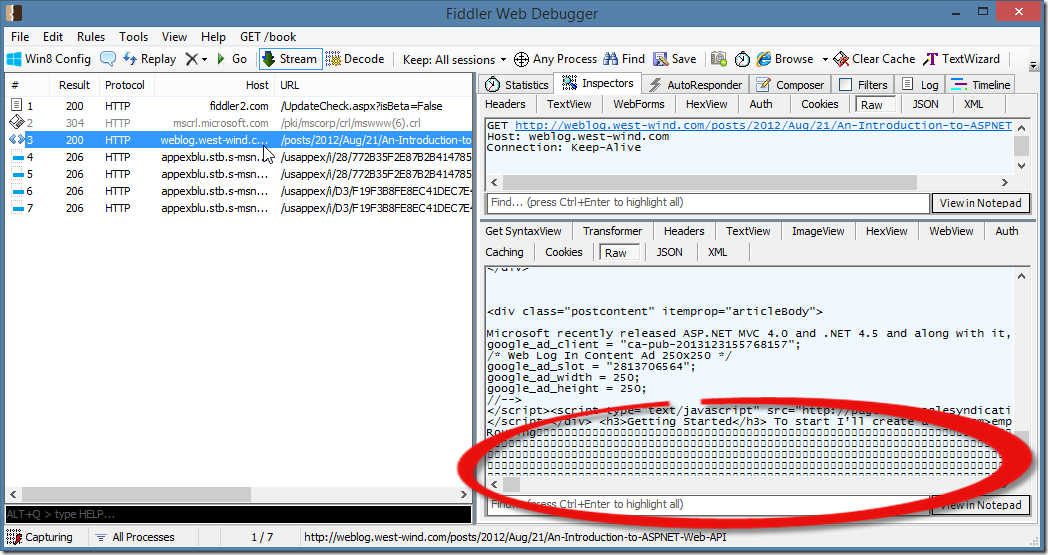
This is the WireShark imported trace. The response header shows the full content-length:
HTTP/1.1 200 OK
Cache-Control: private
Content-Type: text/html; charset=utf-8
Vary: Content-Encoding
Server: Microsoft-IIS/7.0
Date: Sat, 11 Jan 2014 00:30:41 GMT
Content-Length: 110061
but the actual content captured (up to to the highlighted nulls in the screen shot) is exactly 19,934k. Repeatedly. So this tells us the response is indeed getting truncated, but not immediately – there’s buffering of the HTTP stream.
However, if you look at a network trace, you’ll find that that the actual data that was sent is actually much larger. I chose this specific URL because it’s about 110k of text (yeah, a long article 😃). If you chose a smaller file that is say 10-20k in size you’ll find that the entire file was sent. Here with the 110k file I noticed that the actual data that came over the wire is about 20k. While 20k is a lot better than 110k, it’s still too much data to be on the wire when I’m only interested in the first 1000 bytes.
Where are we?
As I mentioned on the outset of this post – I haven’t found a complete solution to my problem at this point. There are a number of ideas to reduce the traffic in some situations, but none of them work for all cases.
I think moving forwardt the best option for this particular application likely will be to create a TCP/IP client and handle the ‘simple’ requests and turn on a byte count with some extra padding for the expected header size. Basically plain URL access without HTTPS, I can handle with the TCP/IP client. For HTTPS requests, Authentication, Redirects etc. then I have to live with the HttpClient/HttpWebRequest behavior and applying Range headers to everything to limit the data output from the server if it happens to be supported.
I’m hoping by posting here, somebody might have some additional ideas about how to limit the initial Http read buffer size for HttpWebRequest/HttpClient.
Resources
Other Posts you might also like